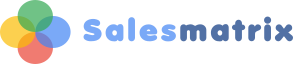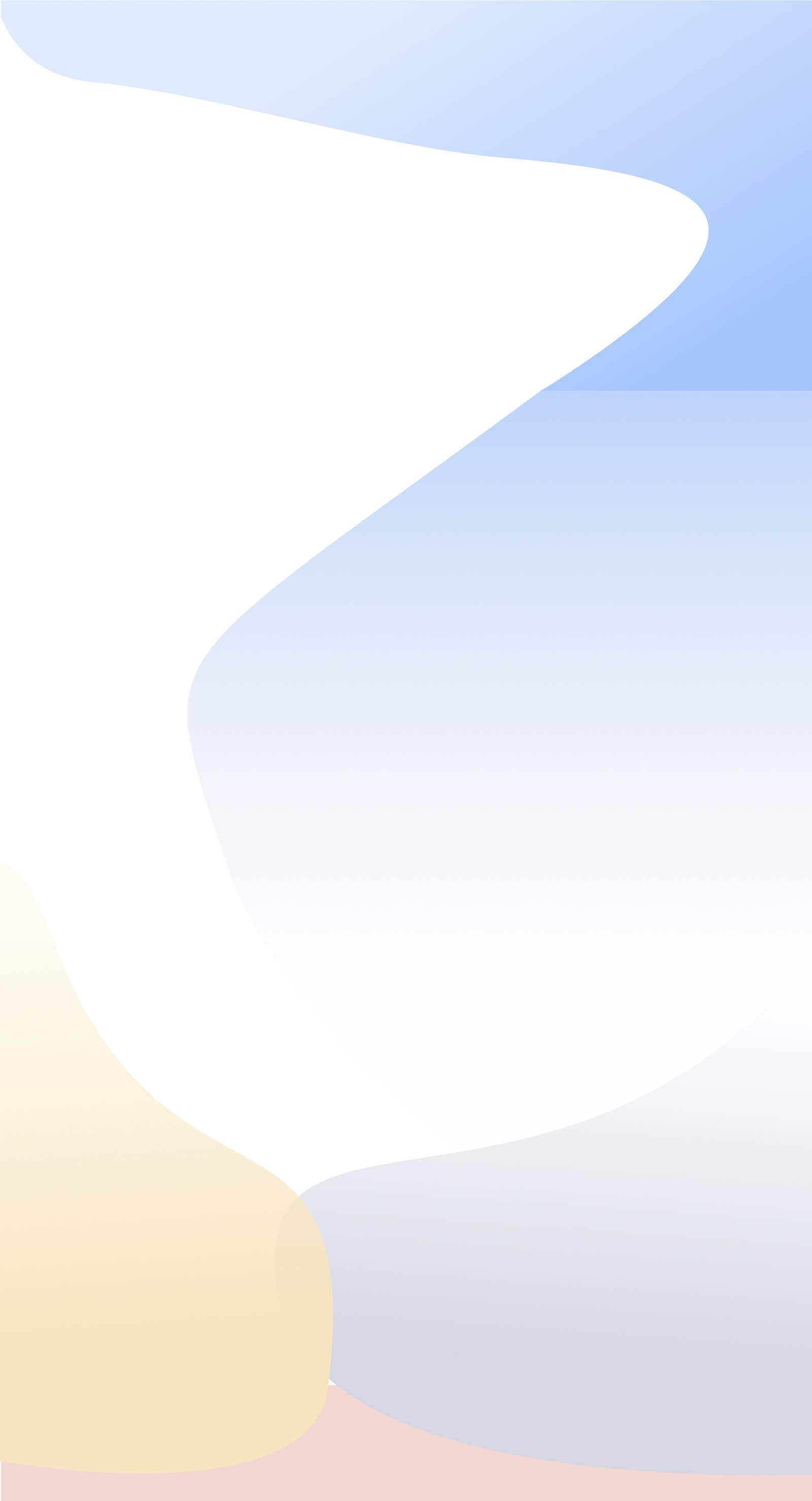Charts Toolbar
|
Creating Charts The presentation of the graph can be changed to suit your needs. The buttons at the bottom of the charting window provide the following features:
The Graph Options button displays a Sidebar area where the contents of the current graph can be modified. The Sidebar can be dragged right to enlarge or left to reduce. It consists of two tabs, the Data tab and the Options tab. This feature is available for Row and Column Graphs.
The Print button will print the graph as it is seen on the screen. Select Portrait or Landscape format to suit your needs. This feature is available for Seasons Charts and Row and Column Graphs.
The Copy Graph button will save a .bmp (left click) or .wmf (right-click) copy of the graph to the clipboard, which can be pasted to Word, Excel, PowerPoint. .bmp graphs can be resized without loss of quality. This feature is available for Seasons Charts and Row and Column Graphs.
The Save Graph button will save the graph in .bmp (left click) or .jpg (right -click) formats. .bmp graphs can be resized without loss of quality, however the file size is large. This feature is available for Seasons Charts and Row and Column Graphs. The graph file will be the same dimensions as displayed on the screen. The graph size can be maximized or resized by mouse-clicking and dragging at the bottom right corner of the charts window.
Because rows and columns may display many zero values, the button Show/Hide Zero Values in the bottom toolbar is included to hide the zero values in the series of data displayed. This feature is available for Row and Column Graphs.
It may be more appropriate for a range of data to be displayed horizontally. The button Rotate Graph Axis is included to enable this. This feature is available for Row and Column Graphs.
The Reset Graph button will reset the graph to display the current row or column data. This feature is available for Row and Column Graphs. |