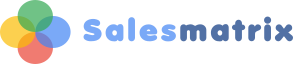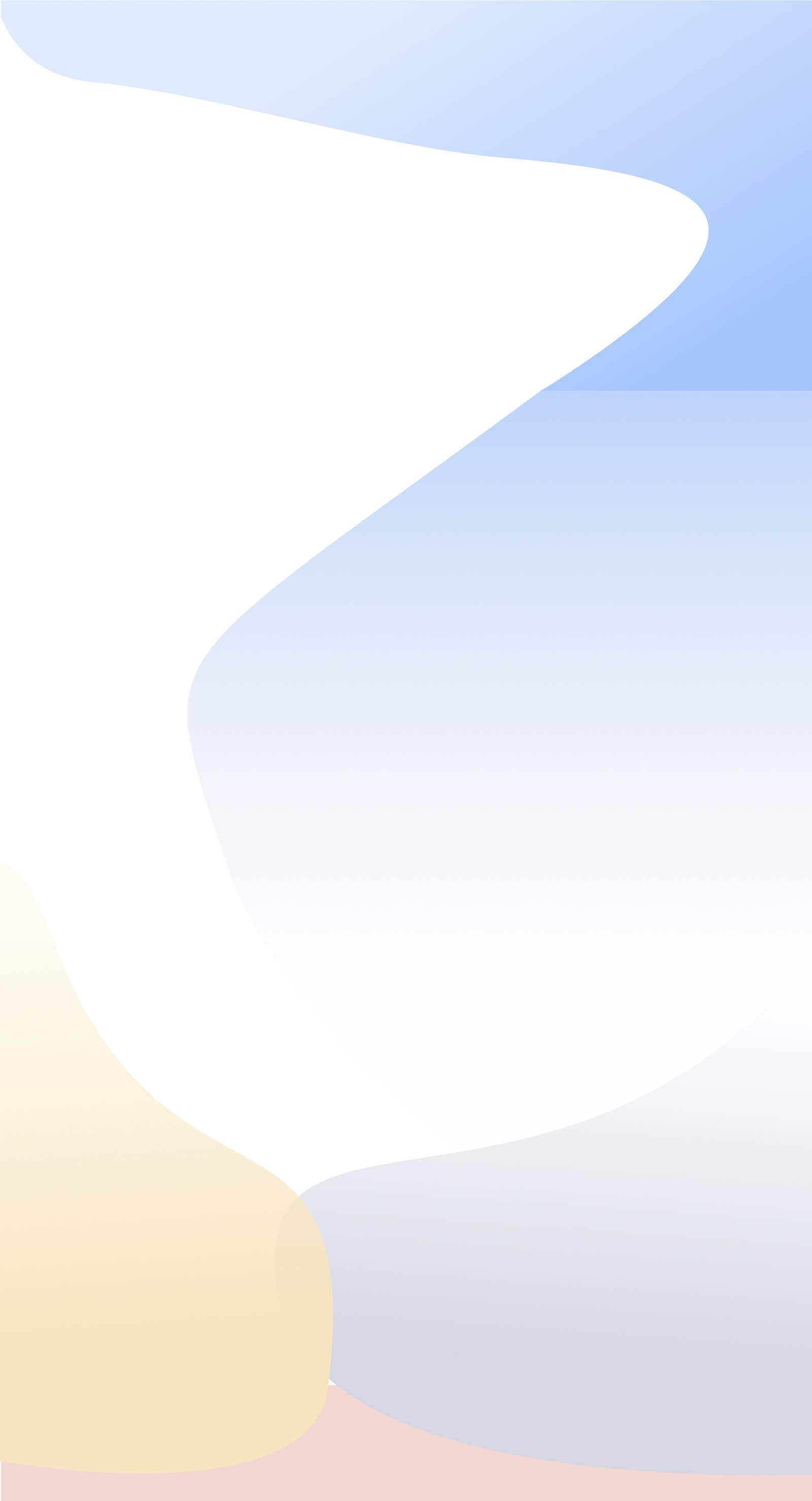...find which Customer groups we make the highest margins from
STEP 1. Open up your latest data import.
STEP 2. From the tools menu choose Assessments, or click on the ![]() icon in the toolbar.
icon in the toolbar.
STEP 3. From the Dropdown box labelled Assessment, choose 'Customers Margin Percentage'.
STEP 4. Adjust the sliders so that there are ranges that match the descriptions to the left. For example if you rate margins below 10% as poor, then move the lowest slider to 10, and then adjust those above. At any time you can click the calculate button and check how many customers fall into each of the categories.
STEP 5. In the dropdown entitled "Store to Customers Category" Choose a customer category that the results can be overwritten to. If you have any titled 'Unused' or 'Catn' these are good candidates. If your average sales are smaller than 100, then enter an appropriate value in 'Revenue value Threshold'
STEP 6. Click Calculate. After the results are returned you will see the numbers of customers that fall into each category.
STEP 7. Close the Assessments Screen
STEP 8. On the grid, right-click and choose Customers by Period
STEP 9. In the Sidebar click the small '+' to the right of the title "Margin_Percent". This will expand the categories out. To view the customers in each of the groups click on the appropriate description headings. You will be presented with the list of those customers whose margin percentage falls within the range described.
STEP 10. To further ascertain which groups of customers we make the highest margins from, click the quadrants ![]() button. Click on the title "Margin_Percent" in the sidebar. Right-click on the grid and under "Performance" choose "Number of Customers". Now you will have a grid showing the number of customers in each margin percentage category by the first Customer category type. There are 4 other categories that can be chosen in the sidebar that will perhaps yield interesting customer patterns that could assist in focussing where to best concentrate in order to maximise margin earned.
button. Click on the title "Margin_Percent" in the sidebar. Right-click on the grid and under "Performance" choose "Number of Customers". Now you will have a grid showing the number of customers in each margin percentage category by the first Customer category type. There are 4 other categories that can be chosen in the sidebar that will perhaps yield interesting customer patterns that could assist in focussing where to best concentrate in order to maximise margin earned.