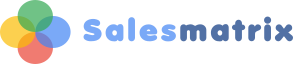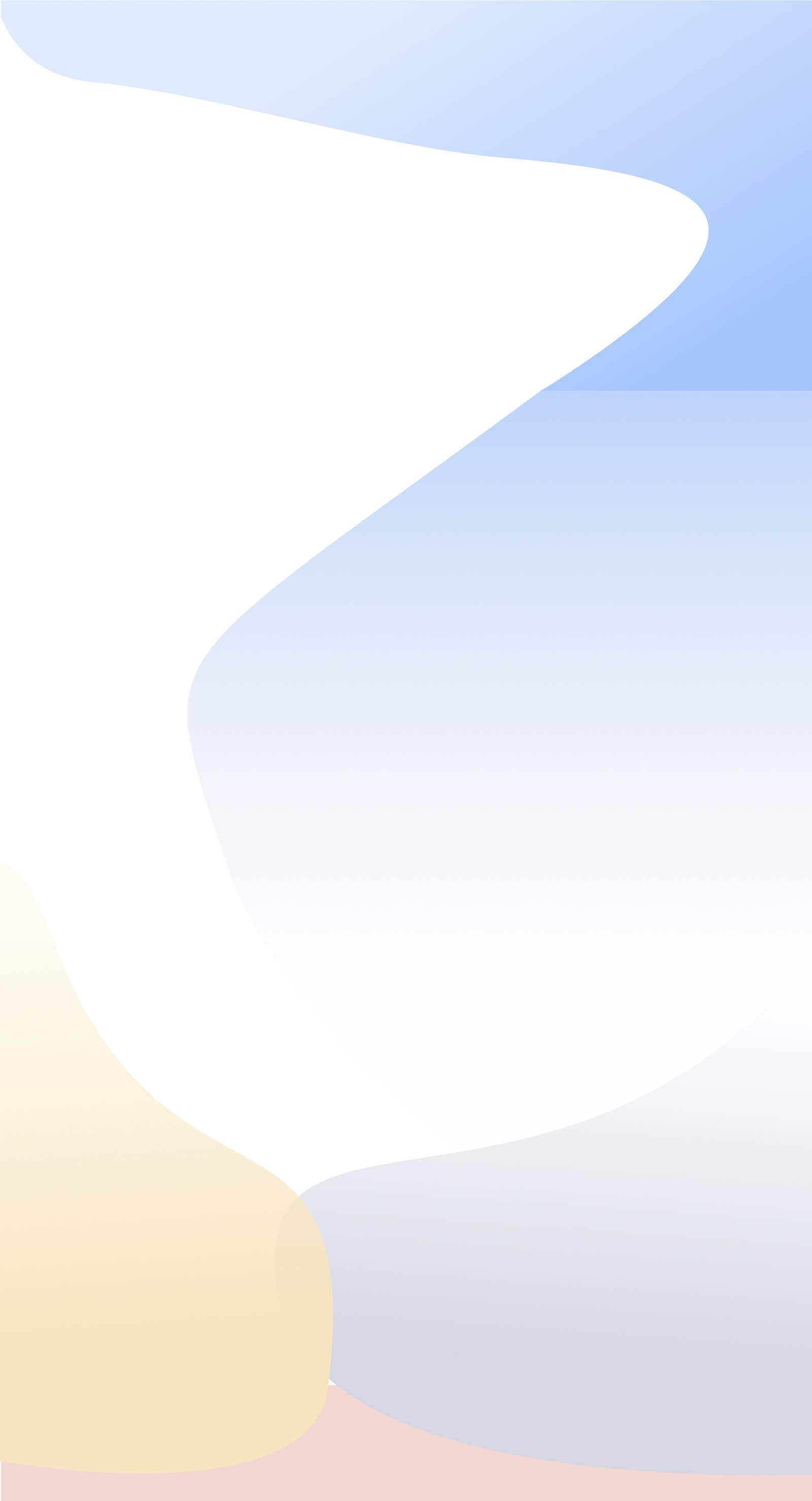...find which customers have recently stopped buying from us?
STEP 1. Open up your latest data import. The best results will be obtained from a dataset that contains data from the last 24 months.
STEP 2. From the tools menu choose Assessments, or click on the icon in the toolbar.
STEP 3. From the Dropdown box labelled Assessment, choose 'Customers Retention'.
STEP 4. In the options area click the button titled "Last 3 months"
STEP 5. In the dropdown entitled "Store to Customers Category" Choose a customer category that the results can be overwritten to. If you have any titled 'Unused' or 'Catn' these are good candidates. If your average sales are smaller than 100, then enter an appropriate value in 'Revenue value Threshold'
STEP 6. Click Calculate. After the results are returned you will see the numbers of customers that fall into each category.
STEP 7. Close the Assessments Screen
STEP 8. On the grid, right-click and choose Customers by Period
STEP 9. In the Sidebar click the small '+' to the right of the word Retention. This will expand the categories out. To view the customers lost click on the word 'Lost'. You will be presented with the list of those customers who have not purchased from us in the past three months and the amount they have spent in the past.
STEP 10. In addition, to view the customers who are new click on the word 'Gained'. You will be presented with the list of those customers who have first purchased from us in the past three months and the amount they have spent.