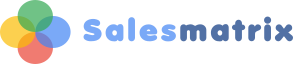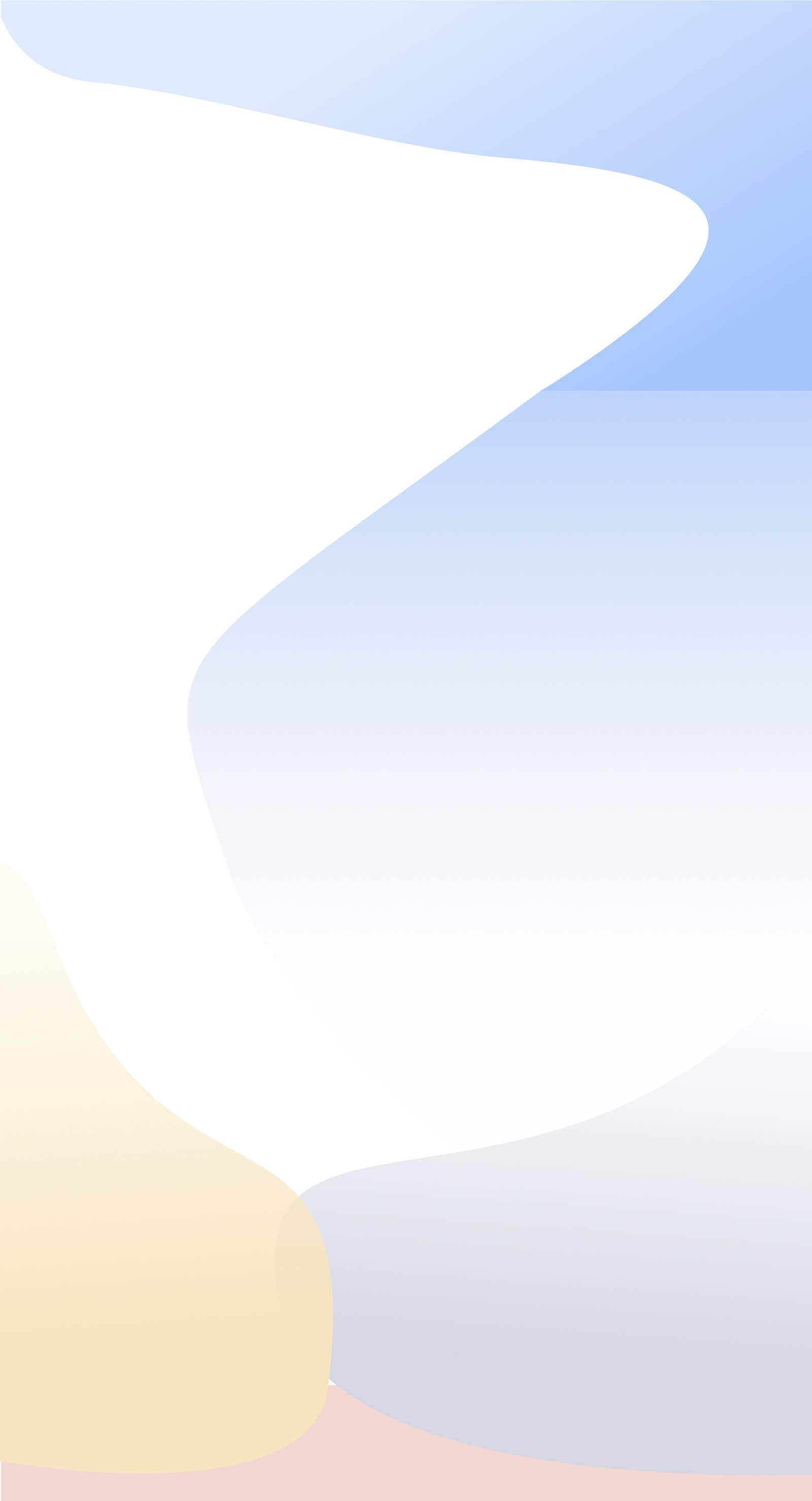...locate sales opportunities within Chain stores/Franchises
|
What if we are selling to 100 Chem-X stores across the country, but they are managed by 5 different salespeople. So how can we ensure that each is buying the lines that are popular across this Chain? STEP 1. Open up your latest dataset. STEP 2. If the customers in the chain are grouped together in one category go to step 3. Otherwise open up The Category tool. By default it opens with Customers, so choose one of the category headings to use. Click on that tab. Click the new button at the lower left and type in the name of the chain (eg Chem-X). To allocate the customers in the chain to the new category created, they first need to be in the "Unallocated Customers" list in the centre. If they are allocated to another category, they must first be shifted from the Right-hand list "Allocated to" to the centre. Once they are all there, choose the new category in the left hand list and then choose and allocate the customers in the centre to the right hand list. At the end you should have a complete list of customers in that category in the right hand list. Close the Modify Categories screen. There are two ways of achieving the similar result. Alternative 1STEP 3a. Change the view to Customers by Period. In the Sidebar locate the new description of the Chain store category. Click on the description in the Sidebar. In the grid you should subsequently have a list of all the stores that are included in the chain. Double-click on the description of one of the stores in the grid. This will show up the Customers Intelligence Screen. STEP 4a. Click on the top button "Category Comparison" Choose the Category heading that contains the chain. For the chosen customer there will be displayed popular products that are sold to other customers in the chain but not this particular one. STEP 5a. By using the drop-down choice list in the top centre-right you can choose other customers in this category and view their product opportunities. Alternative 2STEP 3b. Choose File/Create Subset. STEP 4b. Click the Radio button to the left of the title 'Customers". In the Customers category, choose the category that contains the chain stores. In the centre bottom of the screen you will see an indication of how large the transactions set from the chosen chain is compared to the full dataset. STEP 5b. Click the Create New button at the bottom. Click 'Yes'. Type in the name of the Chain in the Dataset Name dialog. Choose to open the new dataset. STEP 6b. Change the grid to Products by Customers and turn traffic lights on. Salesmatrix will then be displaying a grid where is it extremely simple to review the desired Chain store opportunities. |