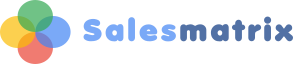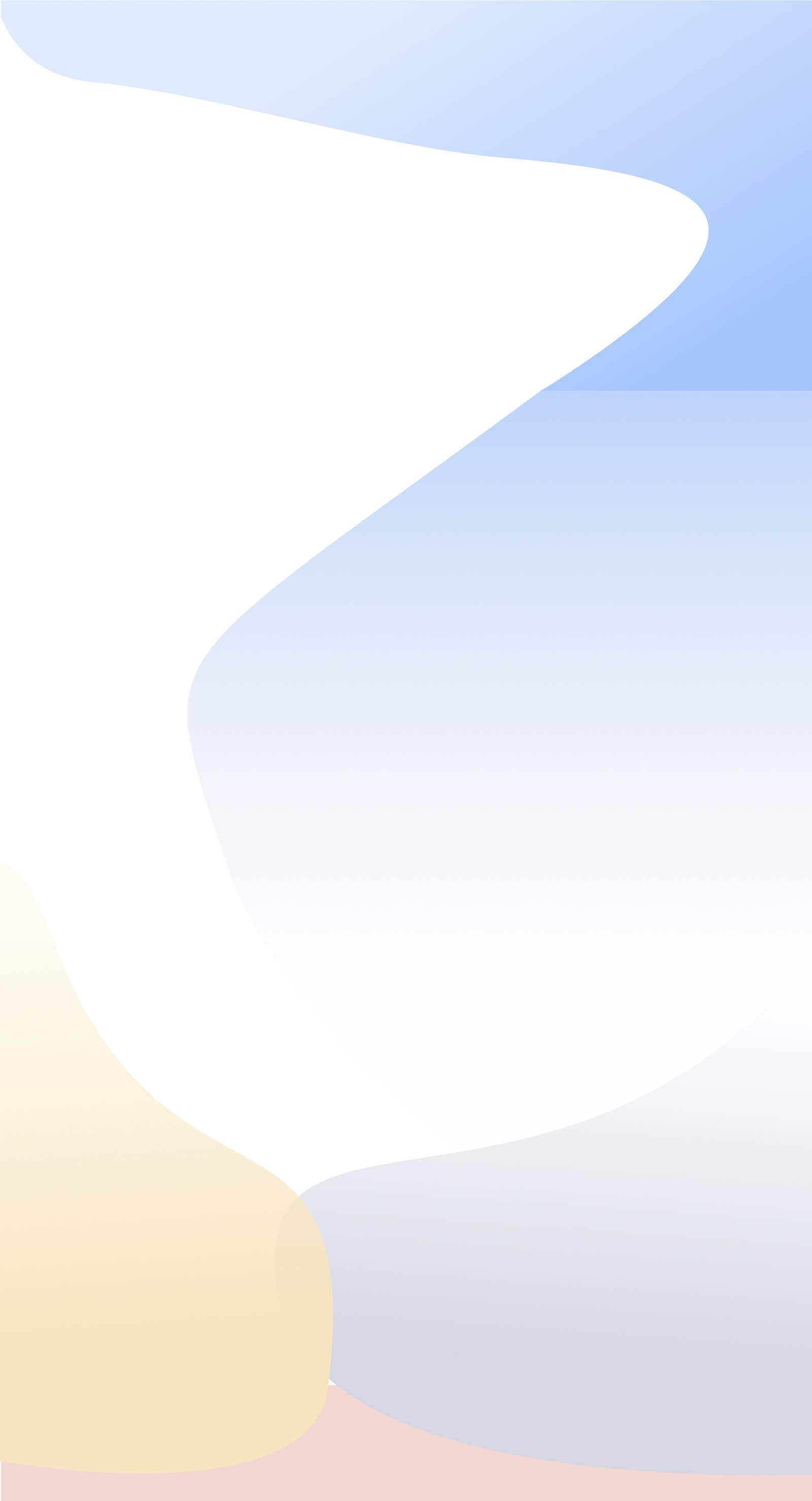Step 2 - Linking to ODBC Data
ODBC ConnectionsStep 2 launches a window listing all your valid ODBC sources. If you do not have a valid connection set up to your accounting software, please refer to your accounting software provider or consultant. Select a data source from the scroll box. Depending on the data source type, Salesmatrix may ask you to browse and locate your data source. In the ODBC control panel you are able to add new ODBC links to different sets of data using either the same driver, or differing drivers. Clicking the OK button will present you with Step 3.
To test your connection you may choose to use a spreadsheet, like MS Excel and/or MS Query to test the validity of the data accessible from your business accounting software. ADO/OLEDB ConnectionsChoose ADO on the drop-down list and enter the connection string in the Connection string box. An example of a connection string that will get you to an ADO source is: DSN=AttacheODBC32;HOST=localhost;UID=sample;;DATABASE=SAMPLE_DATA;SERVICE=6597;PRSRVCUR=ON;FETCH_SIZE=2048; or Provider=VFPOLEDB.1;Data Source="C:\Users\public\bigdata\smatrix.dbc" This ADO source can be stored in the script file as follows: AUTO_TEXTDSN = ADO connection string Connection StringsChoose ConnStr on the drop down list and enter the connection string in the Connection strng box. An example of a connection string that will get you to an SQL source is: driver=SQL SERVER;server=DESKTOP-i7\LocalSQL;Initial Catalog=transtest;User ID=sa;Password=p@ssw0rd This connection string can be stored in the script file as follows: AUTO_TEXTDSN = connection string |